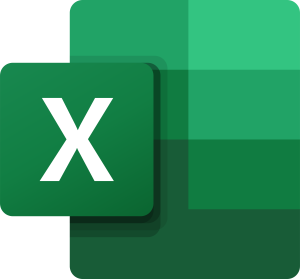
- Efficiently navigate and manipulate worksheets and workbooks
- Implement an income and expense statement with formulas, functions and names
- Design a reusable data entry template that protects formulas
- Implement conditional formatting to analyze sales information
- Connect, prepare and validate data employing editing tools, formulas, and Flash Fill
- Identify, sort and select detail data with tables and slicers
- Present and analyze data with conditional formatting, charting, sparklines, and printing parameters
- Construct IF functions that make decisions – present results visually
- Combine data with 3-D formulas
- Analyze summary data with PivotTables and implement a quick dashboard
Module 1: Creating a Microsoft Excel Workbook
This module explains how to create and start working with workbooks and worksheets.
Lessons
- Starting Microsoft Excel
- Creating a Workbook
- Saving a Workbook
- The Status Bar
- Adding and Deleting Worksheets
- Copying and Moving Worksheets
- Changing the Order of Worksheets
- Splitting the Worksheet Window
- Closing a Workbook
Lab : Creating a Microsoft Excel Workbook
After completing this module, students will be able to:
- Start Microsoft Excel.
- Create a Microsoft Excel workbook.
- Save a Microsoft Excel workbook.
- Understand the Status Bar.
- Add and delete Microsoft Excel worksheets.
- Copy and move worksheets.
- Split the worksheet window.8. To close a Microsoft Excel workbook.
Module 2: The Ribbon
This module explains how to work with the Ribbon.
Lessons
- Tabs
- Groups
- Commands
Lab : The Ribbon Exercises
- Open a Workbook
- Select, Open, and Save a Template Agenda
After completing this module, students will be able to:
- Work with tabs.
- Work with groups.
- Work with commands.
- Know which groups and commands are found on which tabs.
Module 3: The Backstage View (The File Menu)
This module explains how to work with the Backstage View.
Lessons
- Introduction to the Backstage View
- Opening a Workbook
- Open a Workbook
- New Workbooks and Excel Templates
- Select, Open and Save a Template Agenda
- Printing Worksheets
- Print a Worksheet
- Adding Your Name to Microsoft Excel
- Adding a Theme to Microsoft Excel
Lab : Backstage View Exercises
- Print a Worksheet
- Open a Workbook
After completing this module, students will be able to:
- Work with the Backstage view.
- Open a Microsoft Excel workbook.
- Start a new Microsoft Excel workbook.
- Use Microsoft Excel templates.
- Print a Microsoft Excel workbook.
- Personalize your copy of Microsoft Excel
Module 4: The Quick Access Toolbar
This module explains how to work with the Quick Access Toolbar.
Lessons
- Adding Common Commands
- Adding Additional Commands with the Customize Dialog Box
- Adding Ribbon Commands or Groups
- Placement
- Customize the Quick Access Toolbar
Lab : Customize the Quick Access Toolbar
After completing this module, students will be able to:
- Add common commands to the Quick Access Toolbar.
- Add additional commands to the Quick Access Toolbar.
- Move the Quick Access Toolbar.
Module 5: Entering Data in Microsoft Excel Worksheets
This module explains how to enter data in Microsoft Excel worksheets.
Lessons
- Entering Text
- Adding and Deleting Cells
- Adding a Hyperlink
- Add WordArt to a Worksheet
- Using AutoComplete
- Entering Text and Using AutoComplete
- Entering Numbers and Dates
- Using the Fill Handle
- Entering Numbers and Dates
Lab : Entering Data Exercises
- Entering Text and Using AutoComplete
- Entering Numbers and Dates
After completing this module, students will be able to:
- Enter text in Microsoft Excel worksheets.
- Add or delete cells in worksheets.
- Add an outline for your data.
- Enter a hyperlink in a worksheet.
- Use AutoComplete.
- Enter numbers and dates in Microsoft Excel worksheets.
- Use the Fill Handle to add data to cells.
Module 6: Formatting Microsoft Excel Worksheets
This module explains how to format Microsoft Excel worksheets.
Lessons
- Selecting Ranges of Cells
- Hiding Worksheets
- Adding Color to Worksheet Tabs
- Adding Themes to Workbooks
- Customize a Workbook Using Tab Colors and Themes
- Adding a Watermark
- The Font Group
- Working with Font Group Commands
- The Alignment Group
- Working with Alignment Group Commands
- The Number Group
- Working with Number Group Commands
Lab : Formatting Worksheets Exercises
- Customize a Workbook Using Tab Colors and Themes
- Working with Font Group Commands
- Working with Alignment Group Commands
- Working with Nummber Group Commands
After completing this module, students will be able to:
- Understand various ways you can format Microsoft Excel worksheets.
- Select a range of cells within a worksheet.
- Hide worksheets.
- Add color to workbook tabs.
- Add themes to worksheets.
- Bold, italicize and underline text.
- Add borders to cells.
- Change text and cell colors.
- Change the font and font size.
- Align text.
- Wrap text.
- Indent text.
- Merge and center text.
- Change number formats.
- Change date formats.
- Show decimals.
Module 7: Using Formulas in Microsoft Excel
This module explains how to work with formulas in Microsoft Excel.
Lessons
- Math Operators and the Order of Operations
- Entering Formulas
- AutoSum (and Other Common Auto-Formulas)
- Copying Formulas and Functions
- Relative, Absolute, and Mixed Cell References
- Working with Formulas
Lab : Working with Formulas
After completing this module, students will be able to:
- Understand math operators and the order of operations in Excel.
- Enter basic formulas.
- Use AutoSum to sum data with one click.
- Understand absolute, relative, and mixed cell references.
- Copy formulas and functions.
Module 8: Working with Rows and Columns
This module explains how to work with rows and columns in Microsoft Excel.
Lessons
- Inserting Rows and Columns
- Deleting Rows and Columns
- Transposing Rows and Columns
- Setting Row Height and Column Width
- Hiding and Unhiding Rows and Columns
- Freezing Panes
- Working with Rows and Columns
Lab : Working with Rows and Columns
After completing this module, students will be able to:
- Insert rows and columns in Microsoft Excel worksheets.
- Delete rows and columns in Microsoft Excel worksheets.
- Transpose rows and columns.
- Change row heights.
- Change column widths.
- Hide and unhide rows and columns.
- Freeze panes.
Module 9: Editing Worksheets
This module explains how to edit worksheets in Microsoft Excel.
Lessons
- Find
- Find and Replace
- Using Find and Replace
- Using the Clipboard
- Using Format Painter
- Managing Comments
Lab : Editing Worksheets Exercises
- Using Find and Replace
- Using the Clipboard
- Using Format Painter
After completing this module, students will be able to:
- Locate information in your worksheet using Find.
- Use Find and Replace to quickly replace data with other data.
- Use the Cut, Copy, Paste and Format Painter commands to edit worksheets.
- Manage comments
Module 10: Finalizing Microsoft Excel Worksheets
This module explains how to finalize Microsoft Excel worksheets.
Lessons
- Setting Margins
- Setting Page Orientation
- Setting the Print Area
- Print Scaling (Fit Sheet on One Page)
- Printing Headings on Each Page/Repeating Headers and Footers
- Headers and Footers
- Preparing to Print
Lab : Preparing to Print
After completing this module, students will be able to:
- Set margins in Microsoft Excel worksheets.
- Set the page orientation to portrait or landscape.
- Set the print area in a worksheet.
- Scale a worksheet so that all data prints on one page. Add headers and footers to a worksheet.
Excel Course Duration
| Track | Regular Track | Weekend Track | Fast Track |
|---|---|---|---|
| Course Duration | 45 – 60 Days | 8 Weekends | 5 Days |
| Hours | 2 hours a day | 3 hours a day | 6+ hours a day |
| Training Mode | Live Classroom | Live Classroom | Live Classroom |
Online and Offline class available